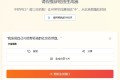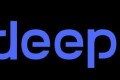共计 15420 个字符,预计需要花费 39 分钟才能阅读完成。
Vue 3 简介
Vue 3 中文官网:https://cn.vuejs.org/
截止 2025 年 6 月 6 日,最新稳定版本是 v3.5.16。
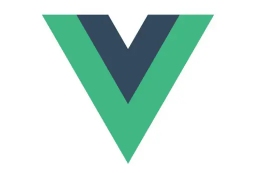
创建 Vue 3 工程
前提条件:
- 已安装 18.3 或更高版本的 Node.js
- 安装好 pnpm:
npm i -g pnpm
Vite是新一代前端构建工具,官方推荐基于 Vite 创建项目,具体操作如下。
创建项目命令:pnpm create vue@latest,将会安装并执行 create-vue,它是 Vue 官方的项目脚手架工具。
具体配置:
┌ Vue.js - The Progressive JavaScript Framework
│
◇ 请输入项目名称:│ vue-project
│
◇ 请选择要包含的功能:(↑/↓ 切换,空格选择,a 全选,回车确认)
│ TypeScript
正在初始化项目 D:\vue-project...
│
└ 项目初始化完成,可执行以下命令:cd vue-project
pnpm install
pnpm dev
| 可选:使用以下命令在项目目录中初始化 Git:git init && git add -A && git commit -m "initial commit"安装官方推荐的 VS Code 插件:Vue – Official。
Vue 3 核心语法
选项式 API 与组合式 API
- Vue 2 的 API 设计是 Options(选项)风格的,不便维护和复用
- Vue 3 的 API 设计是 Composition(组合)风格的,用函数的方式,更加优雅的组织代码,让相关功能代码更加有序的组织在一起
setup
setup 是 Vue 3 中的一个新配置项,值是一个函数。它是 Composition API 表演的舞台,组件中所用到的:数据、方法、计算属性、监视等等,均配置在 setup 中。
特点如下:
-
- setup 函数若返回一个对象,则对象中的内容可直接在模板中使用;若返回一个函数,则可以自定义渲染内容
- setup 中访问 this 是 undefined
- setup 函数在 beforeCreate 之前调用,“领先”于所有钩子执行
setup 与 Options API 关系
- Vue 2 的配置(data、methods…)中可以访问到 setup 中的属性、方法
- 但 setup 中不能访问到 Vue 2 的配置
- 如果与 Vue 2 冲突,则 setup 优先
<template>
<Person/>
</template>
<script lang="ts">
import Person from './components/Person.vue'
export default {
name:'App', // 组件名
components:{Person} // 注册组件
}
</script>setup 函数有个语法糖写法。
<!-- setup 语法糖 -->
<script setup lang="ts" name="Person">扩展:上述代码name="Person",需要安装一个插件:pnpm i vite-plugin-vue-setup-extend -D
接着,修改 vite.config.ts 文件:
import VueSetupExtend from 'vite-plugin-vue-setup-extend'
export default defineConfig({plugins: [vue(), vueDevTools(), VueSetupExtend()],
...
})ref 与 reactive
宏观角度看:
- ref 用来定义:基本类型数据、对象类型数据(内部其实是调用 reactive 函数)
- reactive 用来定义:对象类型数据(响应式数据是“深层次”的)
两者区别:
- ref 创建的变量必须使用
.value(可以使用 Vue 插件自动添加.value) - reactive 重新分配一个新对象,会失去响应式(可以使用 Object.assign 去整体替换)
使用原则:
- 若需要一个基本类型的响应式数据,必须使用 ref
- 若需要一个响应式对象,层级不深,ref、reactive 都可以
- 若需要一个响应式对象,层级较深,推荐使用 reactive
toRefs 与 toRef
- toRef:将一个响应式对象中的每个属性,转换为 ref 对象
- toRefs 与 toRef 功能一致,但 toRefs 可批量转换
computed
<template>
<div>
姓:<input type="text" v-model="firstName" /> <br />
名:<input type="text" v-model="lastName" /> <br />
全名:<span>{{fullName}}</span> <br />
<button @click="changeFullName"> 全名改为:li-si</button>
</div>
</template>
<script setup lang="ts" name="App">
import {ref, computed} from 'vue'
let firstName = ref('zhang')
let lastName = ref('san')
// 计算属性:只读取,不修改
// let fullName = computed(() => {
// return firstName.value + '-' + lastName.value
// })
// 计算属性:既读取又修改
let fullName = computed({
// 读取
get() {return firstName.value + '-' + lastName.value},
// 修改
set(val) {firstName.value = val.split('-')[0]
lastName.value = val.split('-')[1]
},
})
function changeFullName() {fullName.value = 'li-si'}
</script>watch
情况一:监视【ref】定义的【基本类型】数据。
<template>
<div>
<h2> 当前求和为:{{sum}}</h2>
<button @click="changeSum"> 点我 +1</button>
</div>
</template>
<script lang="ts" setup name="Person">
import {ref, watch} from 'vue'
let sum = ref(0)
function changeSum() {sum.value += 1}
const stopWatch = watch(sum, (newValue, oldValue) => {console.log('sum 变化了', newValue, oldValue)
if (newValue >= 5) {stopWatch()
}
})
</script>情况二:监视【ref】定义的【对象类型】数据。
<template>
<div>
<h2> 姓名:{{person.name}}</h2>
<h2> 年龄:{{person.age}}</h2>
<button @click="changeName"> 修改名字 </button>
<button @click="changeAge"> 修改年龄 </button>
<button @click="changePerson"> 修改整个人 </button>
</div>
</template>
<script lang="ts" setup name="Person">
import {ref, watch} from 'vue'
let person = ref({
name: '张三',
age: 18,
})
function changeName() {person.value.name += '~'}
function changeAge() {person.value.age += 1}
function changePerson() {person.value = { name: '李四', age: 90}
}
// 监视对象地址值,若想监视对象内部属性变化,需手动开启深度监视
watch(
person,
(newValue, oldValue) => {console.log('person 变化了', newValue, oldValue)
},
{deep: true}
)
</script>情况三:监视【reactive】定义的【对象类型】数据。
<template>
<div>
<h2> 姓名:{{person.name}}</h2>
<h2> 年龄:{{person.age}}</h2>
<button @click="changeName"> 修改名字 </button>
<button @click="changeAge"> 修改年龄 </button>
<button @click="changePerson"> 修改整个人 </button>
</div>
</template>
<script lang="ts" setup name="Person">
import {reactive, watch} from 'vue'
let person = reactive({
name: '张三',
age: 18,
})
function changeName() {person.name += '~'}
function changeAge() {person.age += 1}
function changePerson() {Object.assign(person, { name: '李四', age: 80})
}
// 默认开启深度监视
watch(person, (newValue, oldValue) => {console.log('person 变化了', newValue, oldValue)
})
</script>情况四:监视【ref】或【reactive】定义的【对象类型】数据中的某个属性。
<template>
<div>
<h2> 姓名:{{person.name}}</h2>
<h2> 汽车:{{person.car.c1}}、{{person.car.c2}}</h2>
<button @click="changeName"> 修改姓名 </button>
<button @click="changeC1"> 修改第一台车 </button>
<button @click="changeC2"> 修改第二台车 </button>
<button @click="changeCar"> 修改整台车 </button>
</div>
</template>
<script lang="ts" setup name="Person">
import {reactive, watch} from 'vue'
let person = reactive({
name: '张三',
car: {
c1: '奔驰',
c2: '宝马',
},
})
function changeName() {person.name += '~'}
function changeC1() {person.car.c1 = '奥迪'}
function changeC2() {person.car.c2 = '大众'}
function changeCar() {person.car = { c1: '雅迪', c2: '爱玛'}
}
// 监视响应式对象中的某个属性,且该属性是基本类型的,要写成函数
// watch(// () => person.name,
// (newValue, oldValue) => {// console.log('person.name 变化了', newValue, oldValue)
// }
// )
// 监视响应式对象中的某个属性,且该属性是对象类型的,可直接写也可写成函数,建议写成函数
watch(() => person.car,
(newValue, oldValue) => {console.log('person.car 变化了', newValue, oldValue)
},
{deep: true} // 要关注对象内部,需手动开启深度监视
)
</script>情况五:监视上述的多个数据。
watch([() => person.name, person.car],
(newValue, oldValue) => {console.log('person.car 变化了', newValue, oldValue)
},
{deep: true}
)watchEffect
watch 对比 watchEffect:
- 都能监听响应式数据的变化,不同的是监听数据变化的方式不同
- watch:要明确指出监视的数据
- watchEffect:不用明确指出监视的数据(函数中用到哪些属性,就监视哪些属性)
<template>
<div>
<h1> 需求:水温达到 50℃,或水位达到 30cm,则联系服务器 </h1>
<h2> 水温:{{temp}}</h2>
<h2> 水位:{{height}}</h2>
<button @click="changeTemp"> 水温 +10</button>
<button @click="changeheight"> 水位 +10</button>
</div>
</template>
<script lang="ts" setup name="Person">
import {ref, watch, watchEffect} from 'vue'
let temp = ref(0)
let height = ref(0)
function changeTemp() {temp.value += 10}
function changeheight() {height.value += 10}
// watch 需要明确指出要监视:temp、height
// watch([temp, height], (value) => {// const [newTemp, newHeight] = value
// if (newTemp >= 50 || newHeight >= 30) {// console.log('联系服务器')
// }
// })
// watchEffect 不用明确指出监视的数据
const stopWtach = watchEffect(() => {if (temp.value >= 50 || height.value >= 30) {console.log('联系服务器')
}
// 水温达到 100,或水位达到 50,取消监视
if (temp.value === 100 || height.value === 50) {console.log('清理了,取消监视')
stopWtach()}
})
</script>标签 ref 属性
用在普通 DOM 标签上:
<template>
<div>
<h2 ref="title2"> 前端 </h2>
<button @click="showLog"> 点我打印内容 </button>
</div>
</template>
<script lang="ts" setup name="Person">
import {ref} from 'vue'
let title2 = ref()
function showLog() {
// 通过 ref 获取元素
console.log(title2.value) // <h2> 前端 </h2>
}
</script>用在组件标签上,子组件 Person.vue:
<template>
<div class="person">
<h2 ref="title2"> 前端 </h2>
</div>
</template>
<script lang="ts" setup name="Person">
import {ref, defineExpose} from 'vue'
let name = ref('张三')
let age = ref(18)
// 使用 defineExpose 将组件中的数据交给外部
defineExpose({name, age})
</script>父组件 App.vue:
<template>
<h1>Hello Vue</h1>
<button @click="test"> 测试一下 </button>
<Person ref="ren" />
</template>
<script lang="ts" setup name="App">
import Person from './components/Person.vue'
import {ref} from 'vue'
let ren = ref()
function test() {console.log(ren.value.name)
console.log(ren.value.age)
}
</script>
<style scoped>
button {margin: 0 0 30px;}
</style>TS 语法
新建文件 src\types\index.ts:
// 定义接口
export interface PersonInter {
id: string
name: string
age?: number // age 可有可无
}
// 自定义类型
// export type Persons = Array<PersonInter> // 另一种写法
export type Persons = PersonInter[]父组件 App.vue:
<template>
<Person />
</template>
<script lang="ts" setup name="App">
import Person from '@/components/Person.vue'
</script>子组件 Person.vue:
<template>
<div class="person">
<h2 ref="title2"> 前端 </h2>
</div>
</template>
<script lang="ts" setup name="Person">
import {type PersonInter, type Persons} from '@/types'
let person: PersonInter = {id: '1', name: '张三', age: 25}
let persons: Persons = [person, { id: '2', name: '李四', age: 30}, {id: '3', name: '王五', age: 28}]
</script>Props
父组件 App.vue:
<template>
<Person :list="persons" />
</template>
<script lang="ts" setup name="App">
import Person from '@/components/Person.vue'
import {reactive} from 'vue'
import {type Persons} from './types'
let persons = reactive<Persons>([{ id: 'e98219e12', name: '张三', age: 18},
{id: 'e98219e13', name: '李四'},
{id: 'e98219e14', name: '王五', age: 20},
])
</script>子组件 Person.vue:
<template>
<div class="person">
<ul>
<li v-for="p in list" :key="p.id">{{p.name}}-{{p.age}}</li>
</ul>
</div>
</template>
<script lang="ts" setup name="Person">
import {defineProps} from 'vue'
import {type Persons} from '@/types'
// 第一种写法:仅接收
// defineProps(['list'])
// 第二种写法:接收 + 限制类型
// defineProps<{list: Persons}>()
// 第三种写法:接收 + 限制类型 + 限制必要性 + 指定默认值
withDefaults(defineProps<{ list?: Persons}>(), {list: () => [{id: '2', name: '小猪佩奇', age: 18}],
})
</script>生命周期
Vue 组件实例在创建时要经历一系列的初始化步骤,在此过程中 Vue 会在合适的时机,调用特定的函数,从而让开发者有机会在特定阶段运行自己的代码,这些特定的函数统称为:生命周期钩子。
生命周期整体分为四个阶段,分别是:创建、挂载、更新、卸载,每个阶段都有两个钩子,一前一后。Vue 3 生命周期:
- 创建阶段:
setup - 挂载阶段:
onBeforeMount、onMounted - 更新阶段:
onBeforeUpdate、onUpdated - 卸载阶段:
onBeforeUnmount、onUnmounted
常用钩子:onMounted(挂载完毕)、onUpdated(更新完毕)、onBeforeUnmount(卸载之前)。
自定义 hook
hook 本质上是一个函数,把 setup 函数中使用的 Composition API 进行了封装。自定义 hook 的优势:复用代码, 让 setup 中的逻辑更清楚易懂。
父组件 App.vue:
<template>
<Person />
</template>
<script lang="ts" setup name="App">
import Person from '@/components/Person.vue'
</script>子组件 Person.vue:
<template>
<img v-for="(dog, index) in dogList" :key="index" :src="dog" />
<br />
<button @click="getDog"> 再来一只狗 </button>
</template>
<script lang="ts">
import {defineComponent} from 'vue'
export default defineComponent({name: 'App',})
</script>
<script setup lang="ts">
import useDog from '@/hooks/useDog'
let {dogList, getDog} = useDog()
</script>
<style scoped>
.person {
background-color: skyblue;
box-shadow: 0 0 10px;
border-radius: 10px;
padding: 20px;
}
li {font-size: 20px;}
img {
height: 100px;
margin-right: 10px;
}
</style>新建文件 src\hooks\useDog.ts:
import {reactive, onMounted} from 'vue'
import axios, {AxiosError} from 'axios'
// pnpm i axios
export default function () {let dogList = reactive<string[]>([])
// 方法
async function getDog() {
try {
// 发请求
let {data} = await axios.get('https://dog.ceo/api/breed/pembroke/images/random')
// 维护数据
dogList.push(data.message)
} catch (error) {
// 处理错误
const err = <AxiosError>error
console.log(err.message)
}
}
// 挂载钩子
onMounted(() => {getDog()
})
// 向外部暴露数据
return {dogList, getDog}
}路由
两个注意点:
- 路由组件通常存放在 pages 或 views 文件夹,一般组件通常存放在 components 文件夹
- 通过点击导航,视觉效果上“消失”了的路由组件,默认是被 卸载 掉的,需要的时候再去 挂载
路由器工作模式
- history 模式
- 优点:URL 更加美观,不带有
# - 缺点:后期项目上线,需要服务端配合处理路径问题,否则刷新会有
404错误
- 优点:URL 更加美观,不带有
- hash 模式
- 优点:兼容性更好,因为不需要服务器端处理路径
- 缺点:URL 带有
#不太美观,且在SEO优化方面相对较差
基本使用
首先,新建路由组件 src\pages\About.vue:
<template>
<div class="about">
<h2> 关于 </h2>
</div>
</template>
<script setup lang="ts" name="About"></script>
<style scoped>
.about {
display: flex;
justify-content: center;
align-items: center;
height: 100%;
color: rgb(85, 84, 84);
font-size: 18px;
}
</style>src\pages\Home.vue:
<template>
<div class="home">
<img src="@/assets/logo.svg" width="200" />
</div>
</template>
<script setup lang="ts" name="Home"></script>
<style scoped>
.home {
display: flex;
justify-content: center;
align-items: center;
height: 100%;
}
</style>src\pages\News.vue:
<template>
<div class="news">
<!-- 导航区 -->
<ul>
<li v-for="news in newsList" :key="news.id">
<!-- 带 query 参数,to 字符串写法 -->
<!-- <RouterLink :to="`/news/detail?id=${news.id}`">{{news.title}}</RouterLink> -->
<!-- 带 query 参数,to 对象写法 -->
<RouterLink :to="{path:'/news/detail', query: { id: news.id} }">{{news.title}}</RouterLink>
</li>
</ul>
<!-- 展示区 -->
<div class="news-content"><RouterView></RouterView></div>
</div>
</template>
<script setup lang="ts" name="News">
import {reactive} from 'vue'
import {RouterView} from 'vue-router'
const newsList = reactive([{ id: '001', title: '新闻 001', content: '这是新闻 001 的内容'},
{id: '002', title: '新闻 002', content: '这是新闻 002 的内容'},
{id: '003', title: '新闻 003', content: '这是新闻 003 的内容'},
])
</script>
<style scoped>
.news {
padding: 0 20px;
display: flex;
justify-content: space-between;
height: 100%;
}
.news ul {
margin-top: 30px;
/* list-style: none; */
padding-left: 10px;
}
.news li::marker {color: #64967e;}
.news li > a {
font-size: 18px;
line-height: 40px;
text-decoration: none;
color: #64967e;
text-shadow: 0 0 1px rgb(0, 84, 0);
}
.news-content {
width: 70%;
height: 90%;
border: 1px solid;
margin-top: 20px;
border-radius: 10px;
}
</style>src\pages\Detail.vue:
<template>
<ul class="news-list">
<li> 编号:{{query.id}}</li>
<li> 标题:xxx</li>
<li> 内容:xxx</li>
</ul>
</template>
<script setup lang="ts" name="">
import {toRefs} from 'vue'
import {useRoute} from 'vue-router'
let route = useRoute()
let {query} = toRefs(route)
</script>
<style scoped>
.news-list {
list-style: none;
padding-left: 20px;
}
.news-list > li {line-height: 30px;}
</style>然后,新建路由配置文件 src\router\index.ts:
import {createRouter, createWebHistory} from 'vue-router'
import Home from '@/pages/Home.vue'
import News from '@/pages/News.vue'
import About from '@/pages/About.vue'
import Detail from '@/pages/Detail.vue'
// 创建路由器
const router = createRouter({history: createWebHistory(), // history 模式,hash 模式为 createWebHashHistory
routes: [
{
name: 'home', // 给路由规则命名,以简化路由跳转及传参
path: '/home',
component: Home,
},
{
path: '/news',
component: News,
children: [ // 嵌套路由
{
path: 'detail', // 子级路由不用写 /
component: Detail,
},
],
},
{
path: '/about',
component: About,
},
{
path: '/',
redirect: '/home', // 重定向
},
],
})
export default routermain.ts:
import {createApp} from 'vue'
import App from './App.vue'
import router from './router/index'
const app = createApp(App)
app.use(router)
app.mount('#app')App.vue:
<template>
<div class="app">
<h2 class="title">Vue 路由测试 </h2>
<!-- 导航区 -->
<div class="navigate">
<RouterLink to="/home" active-class="active"> 首页 </RouterLink>
<RouterLink to="/news" active-class="active"> 新闻 </RouterLink>
<!-- to 对象写法,上面是 to 字符串写法 -->
<RouterLink :to="{path:'/about'}" active-class="active"> 关于 </RouterLink>
<!-- 直接通过名字跳转 -->
<RouterLink :to="{name:'home'}"> 跳转 </RouterLink>
</div>
<!-- 展示区 -->
<div class="main-content">
<RouterView></RouterView>
</div>
</div>
</template>
<script lang="ts" setup name="App">
import {RouterLink, RouterView} from 'vue-router'
</script>
<style>
.title {
text-align: center;
word-spacing: 5px;
margin: 30px 0;
height: 70px;
line-height: 70px;
border-image: linear-gradient(45deg, gray, white);
border-radius: 10px;
box-shadow: 0 0 2px;
font-size: 30px;
}
.navigate {
display: flex;
justify-content: space-around;
margin: 0 100px;
}
.navigate a {
display: block;
text-align: center;
width: 90px;
height: 40px;
line-height: 40px;
border-radius: 10px;
background-color: gray;
text-decoration: none;
color: white;
font-size: 18px;
letter-spacing: 5px;
}
.navigate a.active {
background-color: #64967e;
color: #ffc268;
font-weight: 900;
text-shadow: 0 0 1px black;
font-family: 微软雅黑;
}
.main-content {
margin: 0 auto;
margin-top: 30px;
border-radius: 10px;
width: 90%;
height: 400px;
border: 1px solid;
}
</style>路由传参
params 参数:
- 传递 params 参数时,若使用 to 对象写法,必须使用 name 配置项,不能用 path
- 传递 params 参数时,需提前在路由规则中占位
修改路由规则 src\router\index.ts:
routes: [
{
path: '/news',
component: News,
children: [
{
name: 'detail',
path: 'detail/:id/:content?', // ? 表示可选参数
component: Detail,
},
],
},
],修改 src\pages\News.vue:
<!-- 带 params 参数,to 字符串写法 -->
<!-- <RouterLink :to="`/news/detail/${news.id}`">{{news.title}}</RouterLink> -->
<!-- 带 params 参数,to 对象写法 -->
<RouterLink :to="{name:'detail', params: { id: news.id} }">{{news.title}}</RouterLink>修改 src\pages\Detail.vue:
<template>
<ul class="news-list">
<li> 编号:{{params.id}}</li>
<li> 标题:xxx</li>
<li> 内容:xxx</li>
</ul>
</template>
<script setup lang="ts" name="">
import {toRefs} from 'vue'
import {useRoute} from 'vue-router'
let route = useRoute()
let {params} = toRefs(route)
</script>路由规则 props 配置
作用:让路由组件更方便的收到参数(可将路由参数作为 props 传给组件)。
布尔值写法
修改路由规则 src\router\index.ts:
children: [
{
name: 'detail',
path: 'detail/:id/:content?',
component: Detail,
// 布尔值写法,把收到的每一组 params 参数,作为 props 传给 Detail 组件
props: true,
},
],修改 src\pages\Detail.vue:
<template>
<ul class="news-list">
<li> 编号:{{id}}</li>
<li> 标题:xxx</li>
<li> 内容:xxx</li>
</ul>
</template>
<script setup lang="ts" name="">
defineProps(['id'])
</script>函数写法
children: [
{
name: 'detail',
path: 'detail/:id/:content?',
component: Detail,
// 函数写法,把返回对象中的每一组 key-value 作为 props 传给 Detail 组件
props(route) {
// return route.query
return route.params
},
},
],对象写法
children: [
{
name: 'detail',
path: 'detail/:id/:content?',
component: Detail,
// 对象写法,把对象中的每一组 key-value 作为 props 传给 Detail 组件
props: {
id: '123',
content: 'hello world',
},
},
],replace 属性
作用:控制路由跳转时操作浏览器历史记录的模式。
浏览器历史记录有两种写入方式:push 和 replace:
- push 追加历史记录(默认值)
- replace 替换当前记录
开启 replace 模式:
<RouterLink replace to="/news" active-class="active"> 新闻 </RouterLink>编程式导航
路由组件的两个重要属性:$route 和 $router 变成了两个 hooks,可脱离实现路由跳转。
修改 src\pages\Home.vue,实现 3s 后跳转到新闻页面:
<script setup lang="ts" name="Home">
import {onMounted} from 'vue'
import {useRouter} from 'vue-router'
const router = useRouter()
onMounted(() => {setTimeout(() => {router.push('/news') // 类似 to 语法,也可使用 router.replace
}, 3000)
})
</script>定时器 setTimeout()的本质,就是在指定时间后将函数添加到消息队列中。setInterval()是每间隔一段时间就将函数添加到消息队列中,但是如果函数执行速度比较慢,它是无法确保每次执行间隔都一样的。